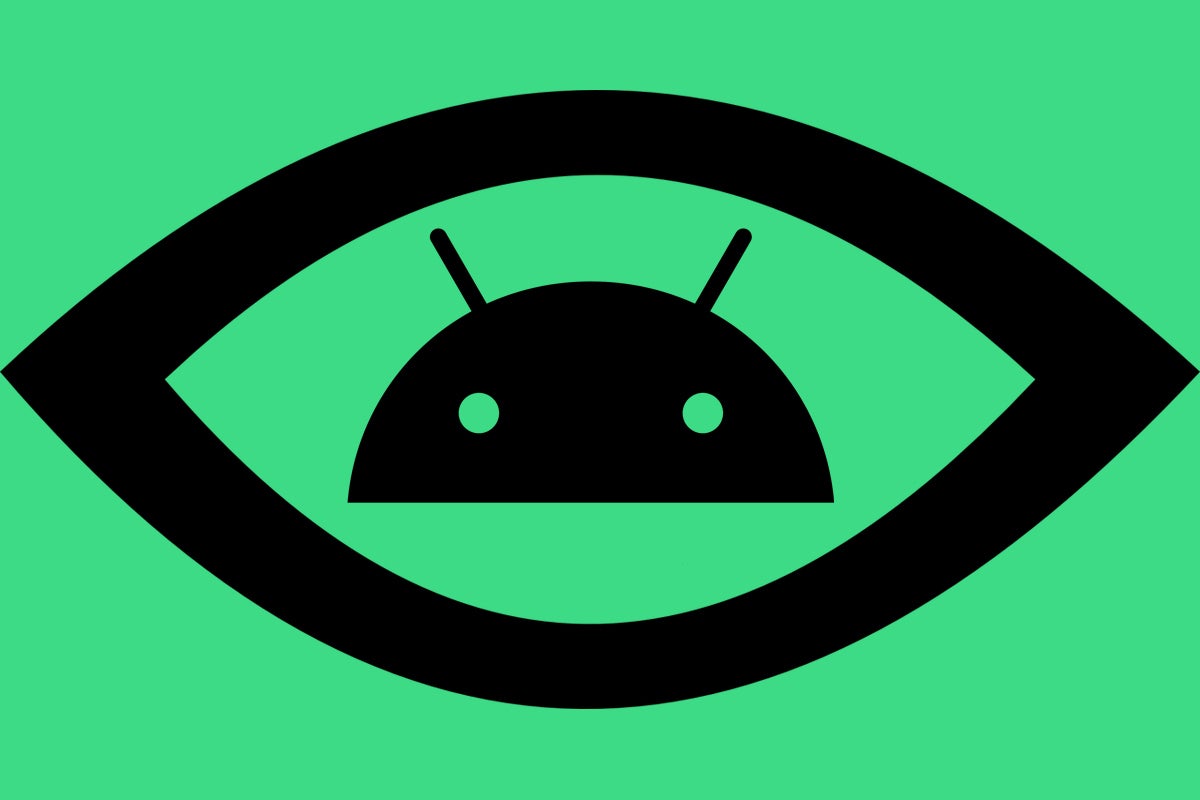We’ve been exploring unconventional ways to control your favorite Android device with physical gestures — y’know, real-world movements like shaking and flipping the thing in a variety of specific ways.
But get this: Android also has the ability to let you interact with your phone by simply moving your face.
I kid you not: A cursory glance to the left with your pretty little peepers could take the place of the typical Android Back gesture. An upward glance could open your notifications. And a coy-looking eyebrow raise could take you back to your home screen (as well as make anyone around you think you’re the most awkward person alive).
The possibilities only keep going from there. You could teach your Android phone to open your Quick Settings panel when you open your mouth, even, or to pull up the app-switching Overview interface whenever you flash a winning grin. (Just be sure to avoid using the system whilst eating deli meat, as all of the chomping and salami-induced smiling could really make your phone go bananas.)
This is some seriously wild stuff, and it works almost shockingly well. Most shocking of all, though, may be the fact that Google has rarely even mentioned the presence of this possibility in any public forum. Android’s facial control feature just kinda quietly showed up a few years ago — with no real fanfare, announcement, or so much as a tiny hired monkey prancing around and clashing cymbals to alert us — and it’s continued to improve in the time since.
[Psst: Want even more advanced Android knowledge? Check out my free Android Shortcut Supercourse to learn tons of time-saving tricks for your phone.]
And as long as you’re using a device that’s running 2021’s Android 12 software or higher, you can try out the system for yourself this very second — with about 90 seconds of effort and zero third-party software.
Ready to blow your mind?
The ins and outs of Android face control
One quick side note before we dive in: Android’s facial gesture system is technically part of the platform’s suite of accessibility services — and once you start using it, it’s easy to see why. A system like this could be invaluable for anyone with a condition that keeps them from having full movement and fine control of their arms, hands, and fingers. But like so many Android accessibility options, it’s every bit as impressive — and potentially even useful — for just about anyone.
So stretch out your masseter, prep your peepers, and get those cheeks a-churnin’. Here’s all you’ve gotta do to get this thing going:
If you’re using a Samsung device or another phone that doesn’t follow Google’s standard Android interface, you’ll first need to download the free Google-made Switch Access app from the Play Store. (This step isn’t necessary on Pixels and other devices that do follow Google’s standard setup.)
Open up your system settings and head into the Accessibility section.
Scroll down until you see the line labeled “Switch…
2024-03-08 19:41:02
Article from www.computerworld.com