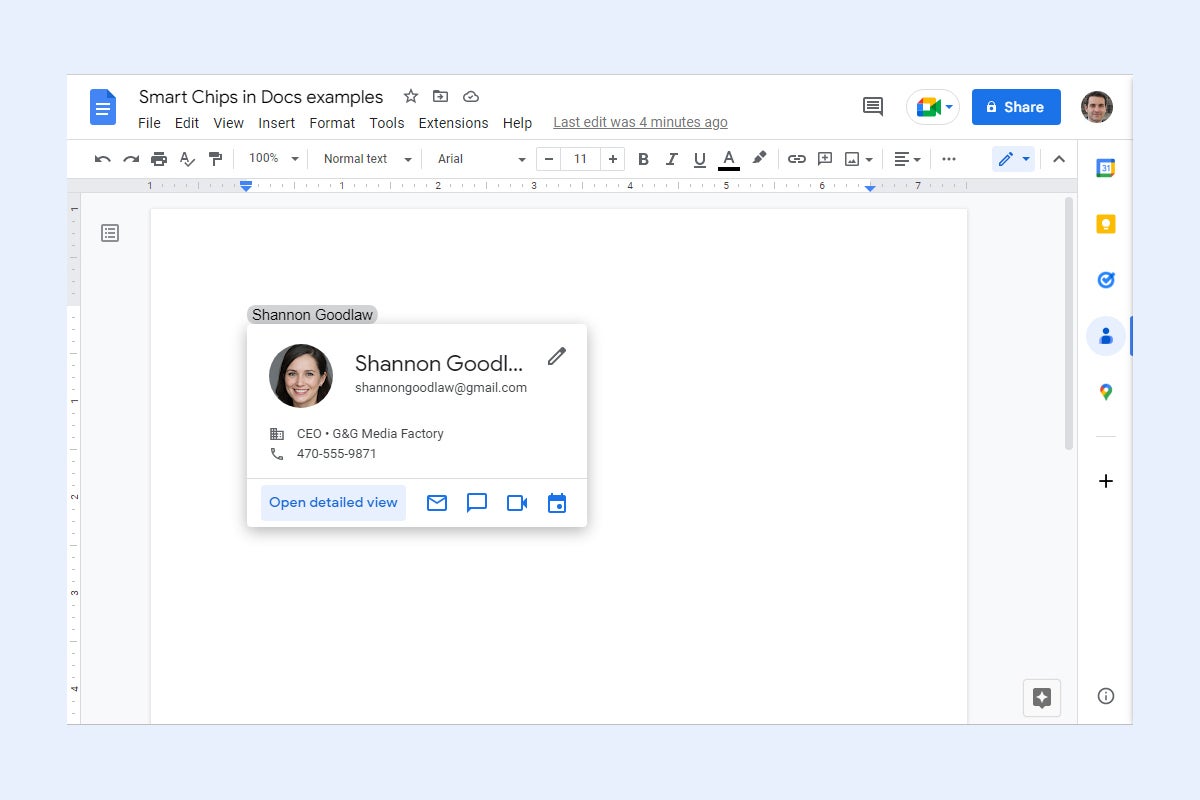In Google Docs and Sheets, you can make your documents and spreadsheets more interactive by adding smart chips to them. These are highlighted portions of text; when you move the pointer over one of them, a small card that contains more information pops open.
For example, a smart chip containing a co-worker’s name opens a card with their contact info, or a smart chip with the name of a business opens a card showing its map location. Other types of smart chips include dates, links to related files or meetings, and interactive dropdowns.
Smart chips are mainly meant to be used on documents or spreadsheets that you’re sharing with others — such as a project document you’re collaborating on with co-workers. The chips help provide extra information to other people viewing and interacting with your document or spreadsheet. Your collaborators can update existing smart chips and add new ones.
A related feature in Google Docs is called building blocks. Meant to be used in conjunction with smart chips, these are mini-templates that you can insert in your documents for tracking projects, drafting emails, and more. Like smart chips, building blocks are designed for collaborative work.
On the back end, smart chips and building blocks connect with other Google Workspace apps and services. Say, for instance, a co-worker’s contact info changes. When their information is changed in the corporate directory or in your Google Contacts, a smart chip for that co-worker embedded in a document or spreadsheet will be updated automatically.
It’s all part of Google’s “smart canvas” concept for enhancing its Workspace apps to make them “more flexible, interactive, and intelligent,” according to the company. To take full advantage of these new features, you’ll need a Google Workspace account, but many of them are available to users with free Google accounts.
How to insert a smart chip in Google Docs and Sheets
Set the cursor in your document — or inside the spreadsheet cell — where you want to place a smart chip. There are three ways you can select and insert a smart chip:
From the toolbar along the top of your document or spreadsheet, click Insert > Smart chips and select the smart chip you want. You’ll typically perform an additional step as well; for instance, if you select Insert > Smart chips > Date, you’ll need to select a date and click OK to insert it.
Type @ to open a panel that lists available smart chips. Click one to insert it into your document or spreadsheet. Depending on the type of smart chip you choose, you might need to perform an additional step, such as selecting a specific date, to insert the chip.
Howard Wen / IDG
Type @ to see a list of smart chips you can insert. (Click image to enlarge it.)
But the most powerful way is to type @ followed by a word or phrase related to a specific person, place, company, file, event, etc. This triggers Google search results that include your files,…
2023-08-04 06:00:05
Post from www.computerworld.com rnrn