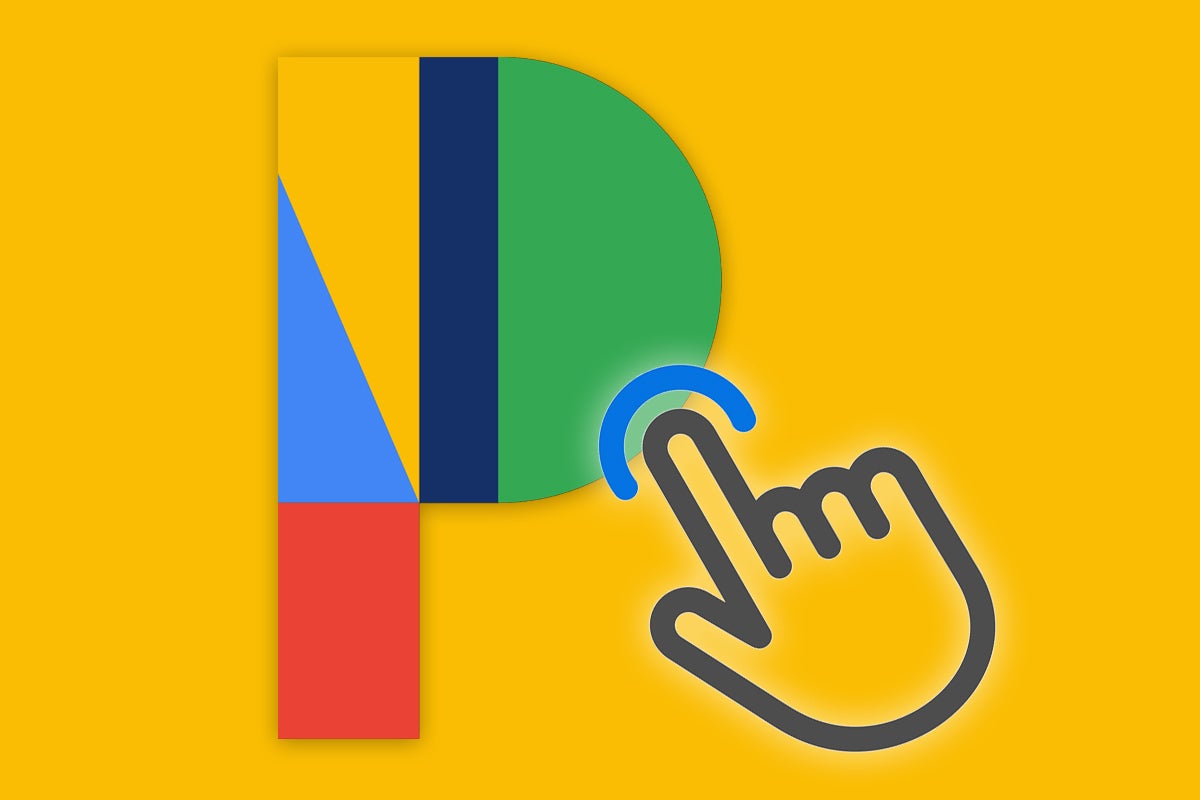The funny thing about owning a Google Pixel phone is that you never know what interesting new treasures might be making their way into your world at any given moment.
Most mere mortals never notice, but Google’s constantly sending out software updates to its Pixel products — not just new Android versions but also under-the-hood Pixel-specific feature rollouts along with platform-wide Android improvements provided through a variety of Play-Store-based system-level components.
It’s one of Android’s most interesting advantages over that other smartphone platform, even if Google doesn’t do much in terms of making ordinary people aware of it.
But you’re here! You’re reading this column. You clearly aren’t ordinary (and I mean that in the best possible way). So take a peek at these step-saving shortcuts that have quietly shown up on Pixels at varying points over the past months and see if any of ’em might be useful for you.
If you don’t have a Pixel, don’t worry: With just a couple exceptions, most of the items here are also available (or available in some comparable form, potentially with a quick app install) on other Android devices as well. I’ll be sure to point that out as we make our way through the list.
And if you are packin’ a Pixel, be sure to make your way to my free Pixel Academy e-course next. It’ll show you all sorts of other experience-enhancing surprises lurking within your favorite Googley phone and just waiting to be found.
Google Pixel shortcut #1: Reading Mode
Your Pixel phone’s Reading Mode is hands-down one of the most useful Android features you probably aren’t using. And all core coolness aside, at some point along the way, Google added in a handy hidden shortcut to make it even easier to access anytime the urge strikes.
Reading Mode, in short, is an on-demand tool that takes practically anything on your screen — an email, a document, even an ad-cluttered article you’re reading somewhere out on this wide, wild web of ours (insert awkward eye-darting here) — and turns it into a distraction-free delightful experience for your eager emu eyes.
Reading Mode eliminates any and all mid-text interruptions, and it also empowers you to pick any color, font, size, and general style your peepers prefer. And if all of that isn’t enough, it gives you the option to play whatever you’re reading out loud like a custom podcast, too — at any reading speed you like and even continuing in the background when you move onto other things.
JR
Specific to our purposes here today, though, what matters is the shortcut to summon Reading Mode from your phone’s Quick Settings area whenever you want it.
First, make sure you have the Google-made Reading Mode app installed from the Play Store. Then:
Open your Pixel’s Quick Settings by swiping down twice from the top of the screen.
Tap the pencil-shaped editing icon in the lower-right corner of the panel.
Scroll down until you see the section of inactive tiles — with the phrase…
2023-09-28 16:00:04
Source from www.computerworld.com rnrn