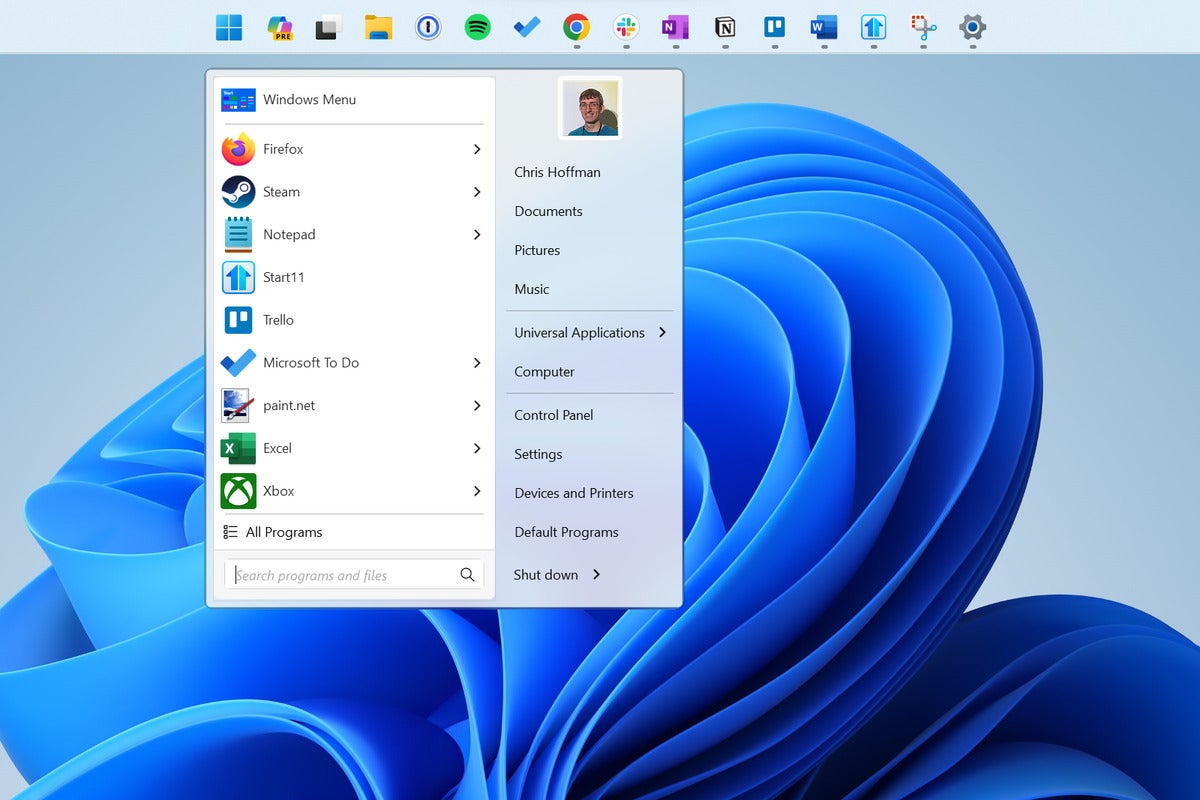Microsoft has made a lot of changes to the Start menu and taskbar over the past few years. On both Windows 10 and Windows 11, the Start menu is now packed with ads, “suggestions,” and search results for Bing — not just the files on your computer. On Windows 11, Microsoft made big changes to the taskbar, and while some beloved features like taskbar labels and drag and drop are finally back, you can’t move the taskbar to another edge of your screen — and Microsoft has no plans to let you do so.
But these are Windows PCs we’re talking about — not iPads. If you want a more streamlined, classic Start menu or a taskbar that lets you move it wherever you like, you can get it. I’ve done the digging for the best utilities out there.
That said, I personally spend a lot of time using Windows PCs with the default settings. I like to understand what the average PC user is experiencing. And let me say: The Start menu and taskbar are fine, really, as they are. If you’re happy with them, leave them be! But for users who want to go outside the box and make things work differently, read on.
Looking for more useful Windows tips and tricks? My free Windows Intelligence newsletter delivers all the best Windows tips straight to your inbox. Plus, you’ll get free copies of Paul Thurrott’s Windows 11 and Windows 10 Field Guides (a $10 value) just for subscribing!
Built-in options can save the day
You don’t always have to turn to third-party tools. There are a variety of useful options buried in Windows itself to address some common taskbar and Start menu complaints.
Windows 11’s October 2023 update restored the taskbar labels setting; you can now see buttons with the title of each window on your taskbar instead of just application icons, if you prefer. To enable this on Windows 11, right-click an empty spot on the taskbar, select “Taskbar settings,” and you’ll find an option to never combine taskbar buttons and labels. That option has been part of Windows 10’s taskbar settings all along, too.
On Windows 10, you can move your taskbar to any edge of the screen you like without third-party software. Just right-click an empty spot on the taskbar, select “Taskbar settings,” and change the “Taskbar location on screen” option here.
Windows 11 puts taskbar icons in the middle by default, but you can move them back to the left. That’s another option that you’ll find in the Taskbar Settings window. (However, if you want to put the Start button at the left side of your taskbar and the application icons in the middle, that’s when you’ll need a third-party app like Start11 or ExplorerPatcher.)
Finally, if the one thing that bothers you about the Start menu is the built-in Bing search, you can disable Bing in the Start menu with a registry hack.
A more polished Start menu replacement
The premier Start menu replacement for Windows is Stardock’s Start11. Despite the name, Start11 works on both Windows 10…
2023-11-01 08:00:04
Link from www.computerworld.com rnrn