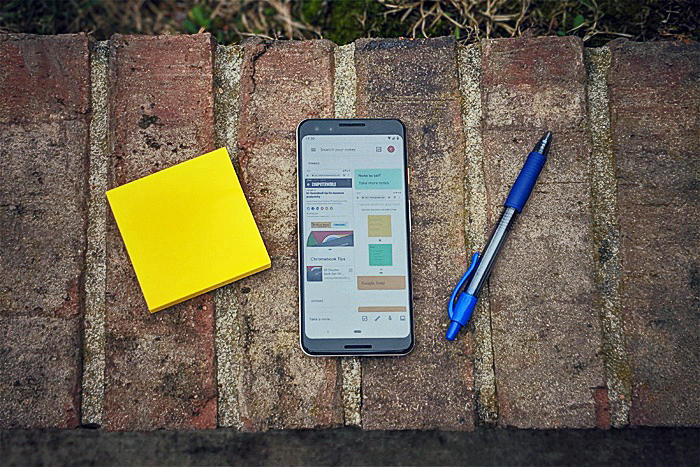My brain needs an upgrade for its internal storage. I’m only partially kidding. I’m pretty sure my mind reached maximum capacity at some point in the past decade. The only way I can remember anything these days is by making and maintaining a million notes, both physical and digital. Google Keep has become my repository for notes of the non-sticky variety. It’s simple to use and packed with features that make my life easier on both a professional and a personal level.
It works as well on any desktop computer as it does on an Android phone. You can seamlessly move from one device to the next and know all your notes will always be synced, current, and available wherever you need them. If you rely on Google Keep to supplement your memory, check out these practical tips to make sure you’re tapping into all the ways its Android app can act as your memory extension.
Part I: Organization
1. Label yourself organized
Keep relies on labels rather than folders or notebooks to make your memos manageable. You can add a label to a note by tapping the three-dot menu icon in the lower-right corner of the app’s editing screen and selecting “Labels” or by touching and holding a note in the main list view and then tapping the label icon in the upper-right corner of that screen. You can also type a label directly into a note by prefacing it with a hashtag. Keep will even pop up suggestions for existing labels as soon as you start typing.
2. Get colorful
In addition to labels, Keep lets you organize notes by color. You can come up with any number of systems to make the colors useful either on their own or in conjunction with the regular text labels.
2024-03-05 01:00:04
Link from www.computerworld.com