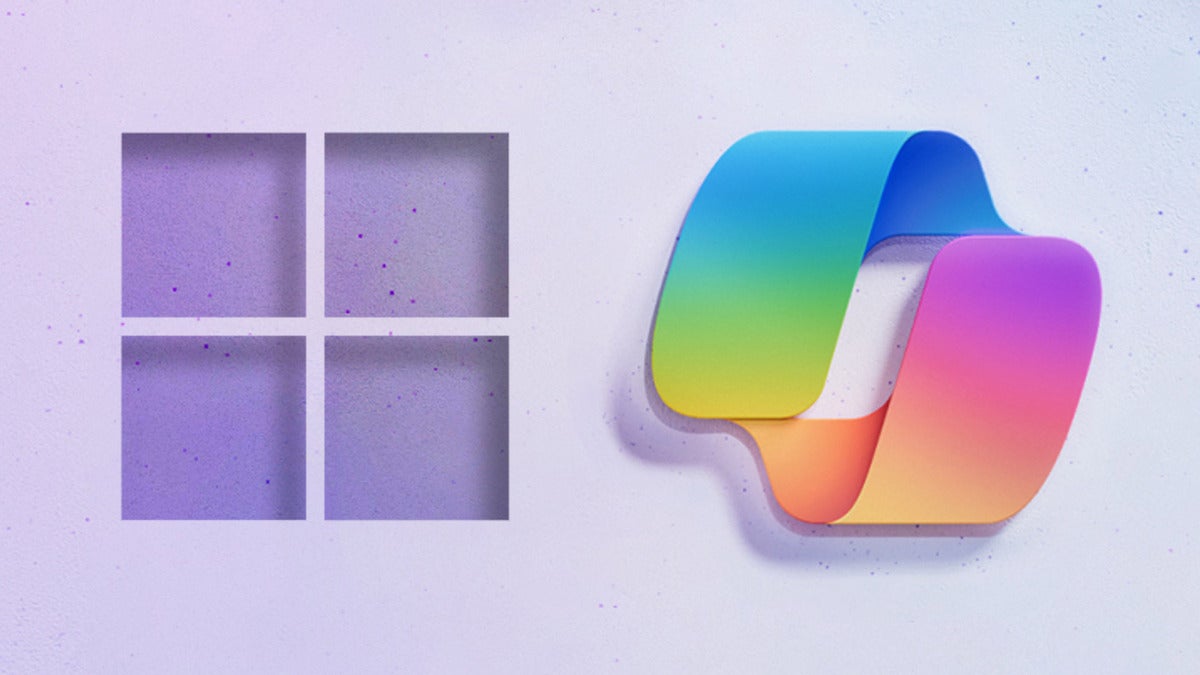“It just works.” That’s the mantra Steve Jobs applied to the Mac every chance he got. But it’s a sentence that could never be applied to Windows, a 38-year-old operating system long bedeviled by bugs, Blue Screens of Death, unexplained crashes and slowdowns, and illogical design at every turn.
Over the years, Microsoft has slowly improved it, made it sleeker, faster, and more reliable, and designed a more welcoming and simpler interface. Today, Windows 11 is a modern-looking operating system that’s generally fast, reliable, and straightforward to use. Almost all the time, if you want to get it to do something, it will comply.
But it is still Windows. Doing some things like creating a new user account isn’t straightforward. And if you want to dig deep and do more complex things, you could end up lost in the dark recesses of the primal Control Panel, or worse, trying to troubleshoot drivers in the dreaded Device Manager.
Microsoft thinks it has an answer to that: its just-released AI-aided Copilot for Windows. Microsoft claims it can “complete tasks with ease and lessens your cognitive load — making once complicated tasks, simple.”
That’s a tall order, even for AI. Does Copilot for Windows deliver and live up to Microsoft’s promises, or is it just one more failed attempt to make a sometimes too-complicated operating system simpler to use? I’ve put it through its paces. Following is what I found. Keep in mind that Microsoft considers it a “Preview,” so it’s not a finished piece of work.
Note: The Copilot for Windows preview is being released in what Microsoft calls a “controlled feature rollout,” which means many users won’t automatically get it right away. If you want to get it as soon as possible, go to Settings > Windows Update, toggle on the switch that says “Get the latest updates as soon as they’re available,” and restart your PC.
Making straightforward things even simpler
Let’s start with the basics. If you’re hoping Copilot will suddenly transform Windows’ interface into a sleeker, more natural-feeling system, you’ll be disappointed. That’s beyond the capabilities of even the most powerful AI systems.
Copilot also doesn’t give Windows any new capabilities. Instead, it makes it easier to use existing features. With Copilot you can accomplish basic tasks without having to drill down through multiple menus or Settings pages. Just type in what you want to do, and Copilot does it for you — in theory, at least. At this point, it’s primarily a way to make it simpler to tweak, customize, and get at Windows features more easily.
You can also use Copilot in Windows for the same types of queries you’d ask the Bing AI chatbot, such as conducting research for a project. You’ll get similar results to those generated by the Bing chatbot.
[ Bing’s AI chatbot came to work for me. I had to fire it. ]
To summon Copilot, press the Windows key + C or click the Copilot…
2023-09-28 21:24:03
Article from www.computerworld.com rnrn