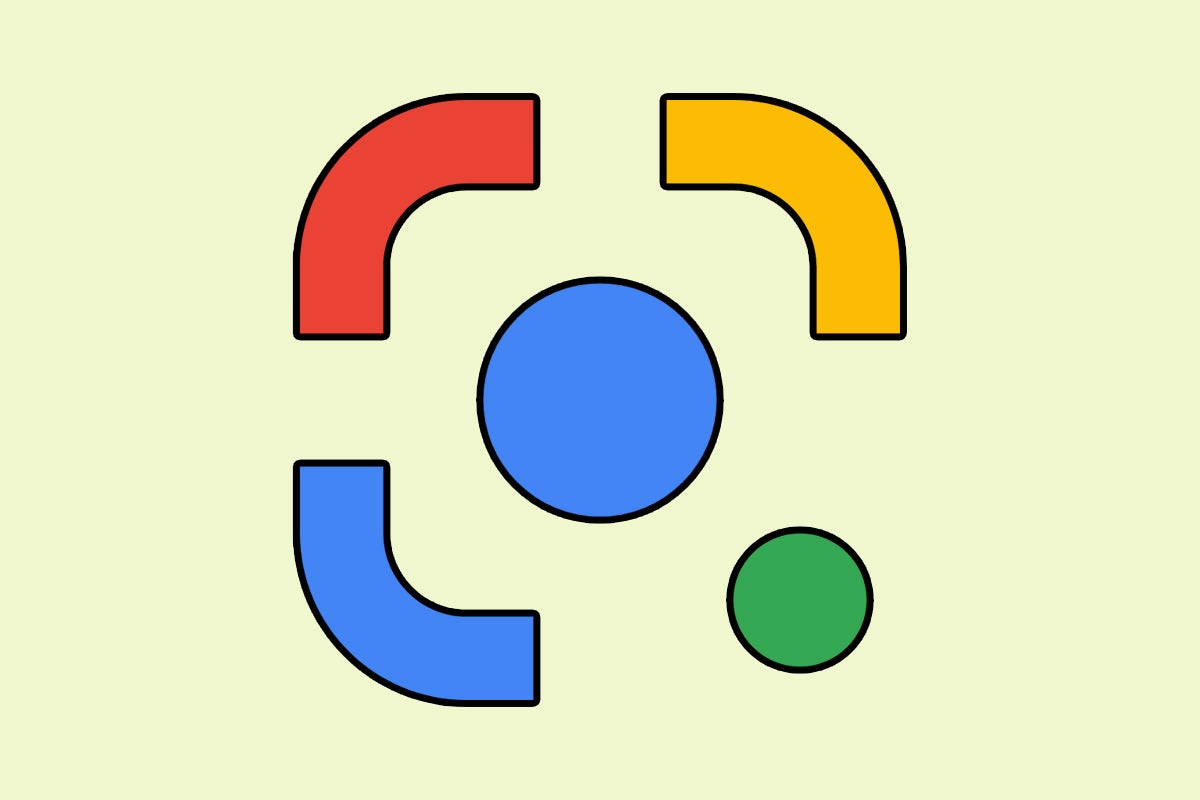Psst: Come close. Your Android phone has a little-known superpower — a futuristic system for bridging the physical world around you and the digital universe on your device. It’s one of Google’s best-kept secrets. And it can save you tons of time and effort.
It’s a little somethin’ called Google Lens, and it’s been lurking around on Android and quietly getting more and more capable for years. Google doesn’t make a big deal about it, weirdly enough, and you really have to go out of your way to even realize it exists. But once you uncover it, well, you’ll feel like you have a magic wand in your pocket.
At its core, Google Lens is best described as a search engine for the real world. It uses artificial intelligence to identify text and objects both within images and in a live view from your phone’s camera, and it then lets you learn about and interact with those elements in all sorts of interesting ways. But while Lens’s ability to, say, identify a flower, look up a book, or give you info about a landmark is certainly impressive, it’s the system’s more mundane-seeming productivity powers that are far more likely to find a place in your day-to-day life.
So grab your nearest Android gadget, go install the Google Lens app, if you haven’t already, and get ready to teach your phone some spectacularly useful new tricks.
Google Lens trick No. 1: Dive deep into your smartphone’s screen
In a mildly wild twist, the first and newest Google Lens goody in our list is also the oldest and most familiar one of all — at least, if you’ve paying attention in this arena for long.
[Hey — love shortcuts? My free Android Shortcut Supercourse will teach you tons of time-saving tricks for your phone. Sign up now and start learning!]
It’s a snazzy new feature in the midst of rolling out this second that lets you have Lens analyze whatever’s on your screen and then give you helpful extra context around it.
This one can be summoned via the Google Assistant — yes, that Google Assistant, astonishingly! If the option is available on your personal Android device at this point, you’ll see it as a tappable “Search screen” button as soon as you summon Assistant (from anywhere other than on your home screen, as the feature doesn’t appear to operate in that environment).
JR
The capability seems to be showing up for Android phone-owners bit by bit this month, so if you aren’t seeing it yet, give it another few days and then check again.
And if you’re feeling a pesky sense of déjà vu around this, well, you should be: Google first announced this latest iteration of the on-demand screen searching system six months ago, in February of this year. Prior to that point, Assistant had briefly offered a similar sort of setup without Lens’s involvement. And prior to that, Google had a spectacularly useful native Android feature called Now on Tap, way back in 2015’s Android 6.0 (Marshmallow) era — though amusingly, we haven’t quite caught back up to that level…
2023-08-09 21:24:02
Source from www.computerworld.com rnrn