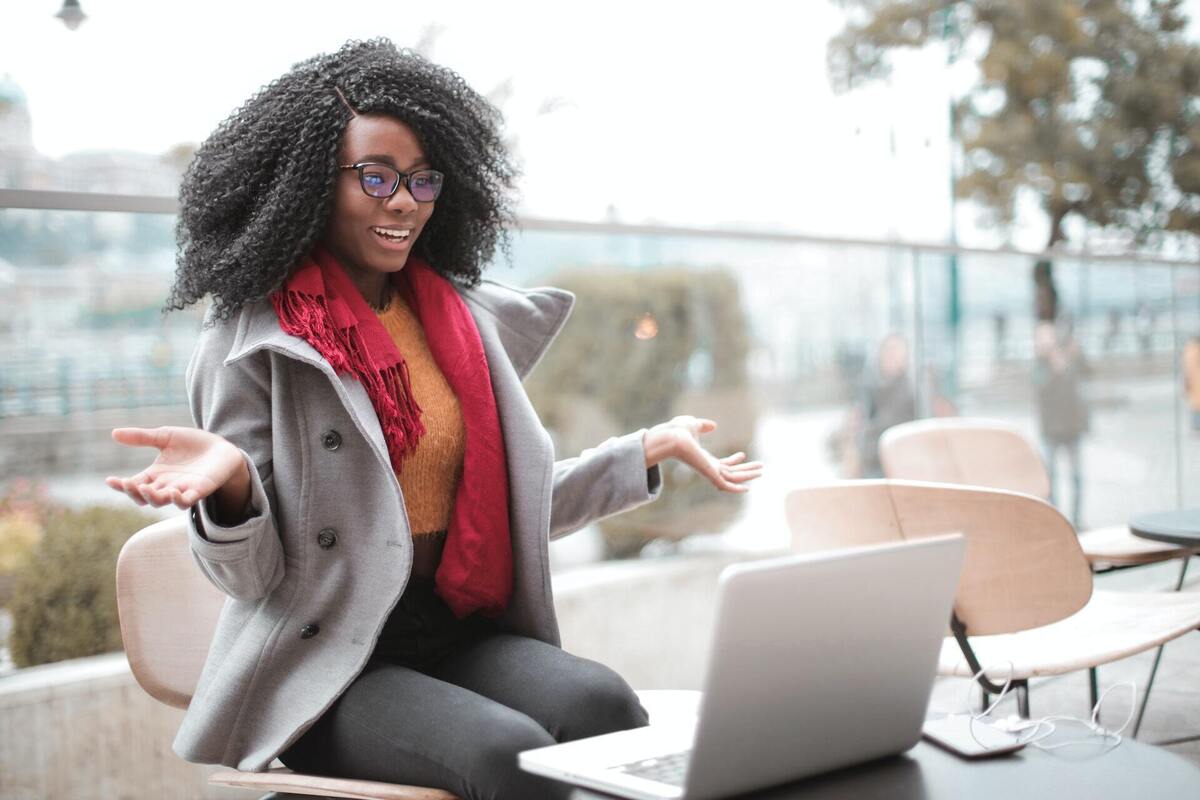You’ve probably spent a lot of time through the years gathering productivity tips for your favorite applications — after all, that’s where you get most of your work done. If you’re like most people, though, you’ve managed to find your way around Windows 11 but figured there’s not much you can do to improve your productivity in the OS itself.
We beg to differ. There’s a lot you can do to make your work more productive with Windows 11 — it’s just that most of it is hidden. We’ve delved deep into the operating system and come up with these useful productivity tips.
1. Get focused with focus sessions
The biggest productivity-sapper for office workers is one that has been drastically worsened by technology: Many of us are unable to focus on one task at a time, constantly bedeviled by the distractions that are always at hand when you work on a computer. If you find yourself unable to focus on a single task on your PC, join the club. We’re all prone to it.
Windows 11’s Focus sessions feature can help. It enables Windows 11’s Do Not Disturb mode, which turns off all Windows notifications. In addition, apps in the taskbar won’t flash at you if they require a response. Badge notifications on apps in the taskbar are turned off as well.
A focus session uses Windows Clock to let you set a time limit for the session. That way, you won’t be distracted by worrying about how long you want the do-not-disturb session to last. And if background music helps you work, you can also have Spotify play music you specify for the length of the session.
To use Focus sessions:
Run the Windows 11 Clock app. The simplest way is to type clock in the Search box and then click the Clock app that appears.
Click Focus sessions. If it’s the first time you’re using it, click the Get started
The Focus session page appears. In the “Get ready to focus” area, select how long you want the session to last. If you choose less than 30 minutes, the session won’t have a break. If you choose 30 minutes or longer, you’ll be given short breaks. If you don’t want breaks, click the Skip breaks box.
IDG
Here’s command central for setting up a focus session. (Click image to enlarge it.)
If you want to use Microsoft To Do and choose tasks from your To Do list, make sure you’re signed into your Microsoft account, right-click the three-dot menu in the To Do area, and click Open in To Do. You’ll be connected to your To Do list.
If you want to play music, click Link your Spotify and follow the instructions for linking to your Spotify account and playing music.
When you’re done, click Start focus session and get to work. If you want to set a daily goal for how long to use focus sessions, right-click the three-dot menu in the “Daily progress” area. From now on, whenever you start a Focus session, you’ll see how often you’ve met your daily goal.
2. Type with your voice
How fast a typist are you? No matter how fast you…
2023-07-24 07:24:03
Source from www.computerworld.com rnrn