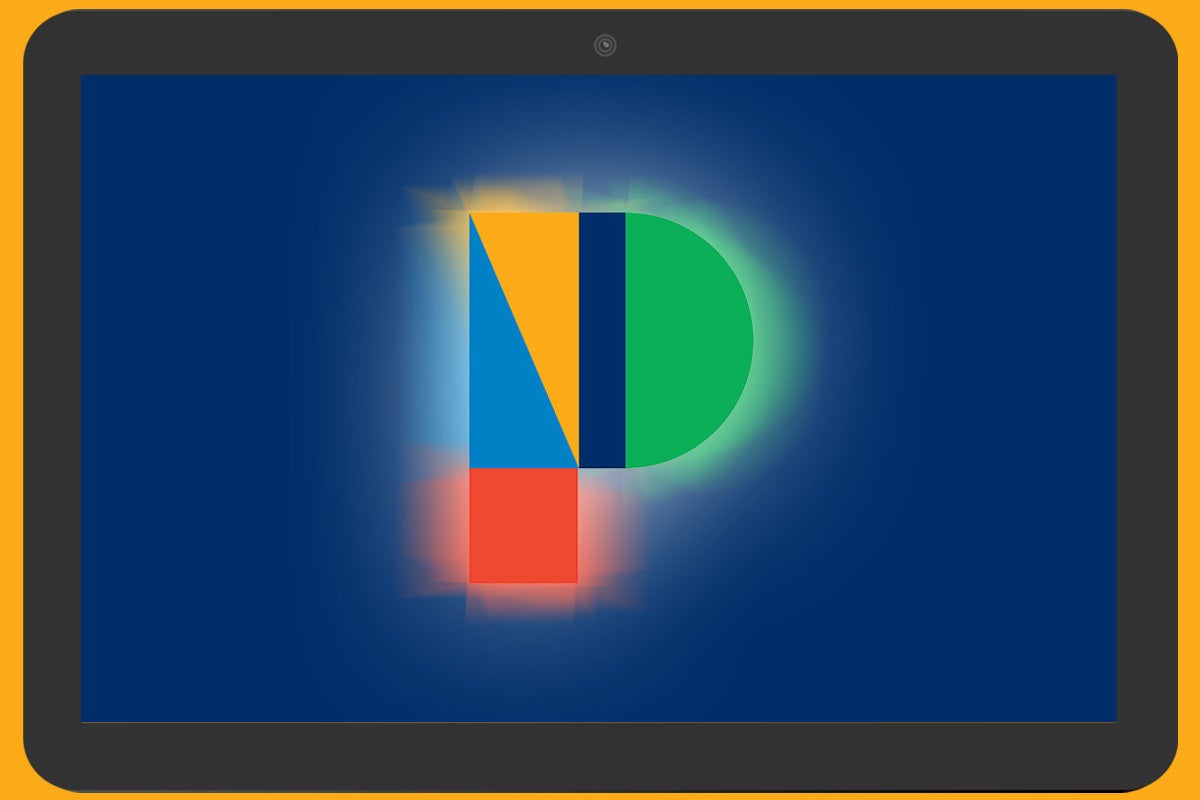Google’s Pixel Fold and Pixel Tablet may not look like siblings, but the two 2023 flagship Android offerings actually have a surprising amount in common.
And i’s not just that they’re the first Pixel devices in their respective categories of folding phones and tablets, either. Nope: When you use the two products side by side, you quickly realize that they share plenty of DNA within the evolved Android setup they showcase and the overall user experience they provide. And that extends all the way to their relatively unusual unlocking mechanisms.
Both the Pixel Fold and Pixel Tablet, y’see, rely on a power-button-based fingerprint sensor instead of the more typical in-screen sensor other recent Pixels possess or even the rear-facing sensor from Pixel phones past. It’s a fine enough system, but with one teensy tweak, it can be made immeasurably more effective.
Best of all? The enhancement will take you roughly 20 seconds to pull off — and once you do it, you’ll never actively think about the change again.
[Psst: Want even more Pixel magic? Check out my free Pixel Academy e-course to discover all sorts of advanced intelligence lurking within your favorite Pixel device!]
20 seconds to a smarter Pixel Fold or Pixel Tablet
Start the clock, my fellow Pixel appreciator — here it is:
Both the Pixel Fold and the Pixel Tablet sport an out-of-sight, deeply buried setting that forces their fingerprint sensor to remain active all the time — even when your screen is off. That means you can save yourself a step and simply tap your finger to the device’s power button to simultaneously wake it up and unlock it, in one fell swoop, which is far swifter and more convenient than having to first wake the screen and then do the unlocking dance.
And it couldn’t be much easier to activate, once you know where to look:
On either the Pixel Fold or the Pixel Tablet, start by opening up your system settings (by swiping down twice from the top of the screen and then tapping the gear-shaped settings icon in the lower-right corner of the notification pulldown).
Tap “Security & privacy,” then “Device unlock.”
Tap “Face & Fingerprint Unlock.” Confirm your pattern, PIN, or password when prompted.
Now tap “Fingerprint Unlock.” (I told you this thing was buried, didn’t I?!)
Last but not least, look for a toggle at the bottom of the screen that’s labeled ”Touch to unlock anytime” and flip it into the on position.
JR
That’s it! Now, to test out your newfound speed-unlocking superpower, press your Pixel Fold or Pixel Tablet’s power button once to turn off its display, then gently tap the tip of your finger to the power button a second later without pressing. (That’s the trick to getting these power button fingerprint sensors to work well, by the way — gently tapping without applying much pressure.)
And just like that, your Pixel Fold or Pixel Tablet’s screen should light up and the system should recognize your appendage and let you in, all in that one…
2023-09-21 23:24:03
Post from www.computerworld.com rnrn