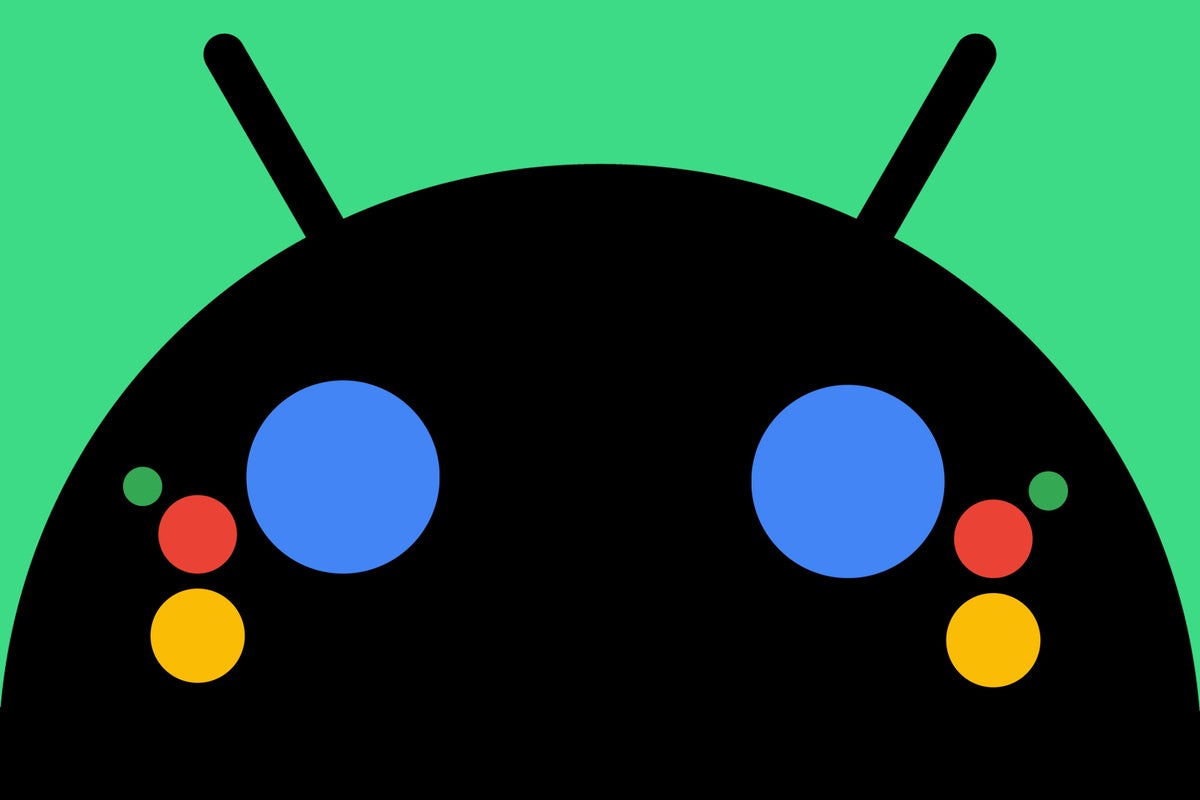Fancy new features are fan-frickin’-tastic. But let’s face it: We aren’t all carrying shiny new phones right now. And we don’t all have shiny new Android versions in front of our shiny faces this time of year.
That doesn’t, however, mean we can’t enjoy the gift of useful new goodies on our favorite Googley gizmos. Android is absolutely brimming with buried treasures — phenomenal time-saving and productivity-boosting possibilities built right into the software on our existing phones, no matter who made ’em or how old they may be (within the realm of reason, anyway; if you’re still totin’ around a phone with Froyo, sorry pal, but you’re on your own).
And that’s never more true than within the domain of Google Assistant — the friendly if sometimes slightly sassy virtual companion that’s always standing by and ready to lend a helping hand (and/or voice).
Assistant may be on the brink of a major transformation, but for the moment, at least, it’s hangin’ around on our phones in its traditional form and waiting to be called into action. And the best part about Assistant-associated gems is that they’re every bit as beneficial with a four-year-old Moto jalopy as they are with a high-end 2023 flagship. The only issue is that since Assistant commands are inherently invisible, they’re all too easy to overlook or forget, and plenty of advanced Assistant actions remain unknown and unused for the vast majority of Android-adoring animals.
So without further ado, I give you 15 outstanding Google Assistant commands you should really remember to use on Android — no matter what Android phone you’re carrying or which version of Android it’s running.
[Want even more advanced Android knowledge? Check out my free Android Shortcut Supercourse to learn tons of time-saving tricks for your phone.]
Google Assistant Android trick #1: The voice in your head
This first Google Assistant trick for Android is one of my all-time favorites. It’s one of Assistant’s most practical and impressive powers — and yet, hardly anyone seems to realize it’s available.
Once you know it’s there, though, good golly, will you be giddy. So here it is: Anytime you’re viewing an article within Chrome, the Google app, or the Google News app on your Android phone, you can summon Assistant — by saying Hey Google or using whatever method you like — and then say one of the following commands:
Read this page
Read it
Read this
Read aloud
Or Read this please (if you want to be extra-polite)
However you phrase it, Assistant will merrily oblige and start reading the article on the screen out loud to you. It’s an awesome way to catch up on Very Interesting Content™ whilst driving, walking, horsey chasing, or whatever it is you get up to.
And the experience is actually quite lovely: Just like if you were listening to a traditional podcast, you can skip around in the audio and adjust the playback speed via a bar at the bottom of your screen. You can even control the…
2023-12-13 16:41:02
Source from www.computerworld.com rnrn