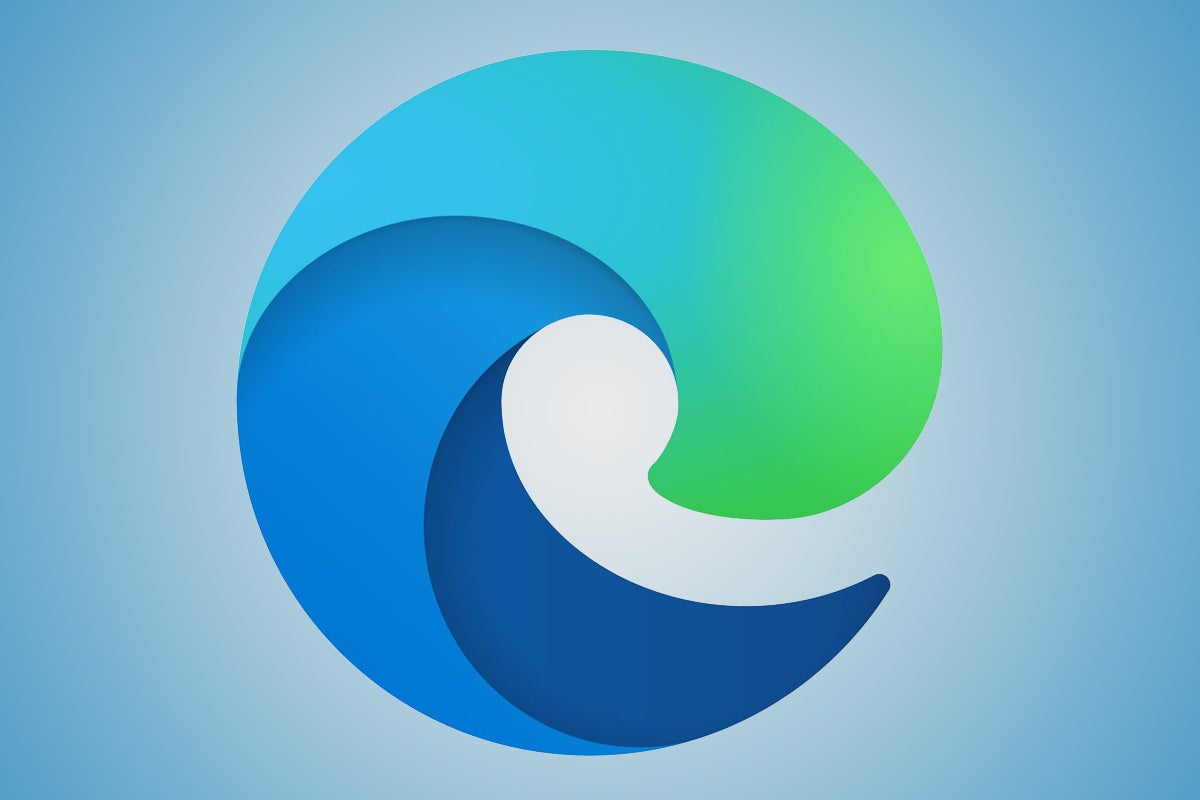Microsoft has been struggling to get people to use its Edge browser for years. Even though the company made Edge the default browser in Windows 10, users left in droves, most of them flocking to Google Chrome — and with good reason. The original version of Edge was underpowered, had difficult-to-use features, and offered very few extensions compared to Chrome and Firefox.
But in January 2020, Microsoft launched a new version of Edge that’s based on the same technologies that drive Chrome. The new Edge is a much better browser, and there are compelling reasons to use it. (The new Edge is the only one that’s ever been offered in Windows 11.) But you might still prefer to use Chrome, Firefox, or one of the many other browsers out there.
Note that even if you’ve previously set up another browser to be your default, it might have been changed since then. When there’s a major Windows 10 or Windows 11 upgrade, the upgrade recommends switching to Edge, and you might have inadvertently made the switch.
Whatever the reason, if Edge is your default browser in Windows 10 or 11, it’s easy to switch to the browser of your choice. As I’ll show you, it only takes a few minutes.
The instructions in this article assume that you’ve installed either Windows 10 version 22H2 or Windows 11 version 22H2, the most recent version of each. If you’re using an earlier version, the screens you see may vary somewhat from what you see here.
Why you might want to stick with Edge
It’s probably worth at least trying out Edge. The browser offers a clean design with intuitive features. The biggest drawback to the old Edge was its paltry selection of browser extensions, but because the new Edge uses the same rendering engine as Chrome, it can run Chrome extensions, which number in the thousands. And unlike Chrome, Edge offers tracking prevention, which blocks ad providers from tracking you from website to website.
In my tests, Edge also feels faster than Chrome and uses less RAM. And it has some interesting features worth trying, such as the ability to launch a website as if it’s an app.
And then, of course, there’s the Bing generative AI chatbot, which has been integrated into Edge via a right-hand pane. Chrome has a genAI chatbot as well, Bard, but you may prefer Bing’s, which has been around for a longer time.
All that said, you might not be interested in trying out the new Edge, or you might try it and decide you still prefer Chrome, Firefox, or another browser. You may, for example, like Firefox’s ability to alert you when a website covertly uses your computer’s processor to mine cryptocurrency in the background, without your knowledge. Or you might like the way Chrome’s Omnibox (the place you type URLs and searches) can do things like perform math functions, convert currencies, or answer questions such as naming the capitals of US states without having to search the internet.
If you want to use another browser as your…
2023-10-14 19:00:04
Link from www.computerworld.com