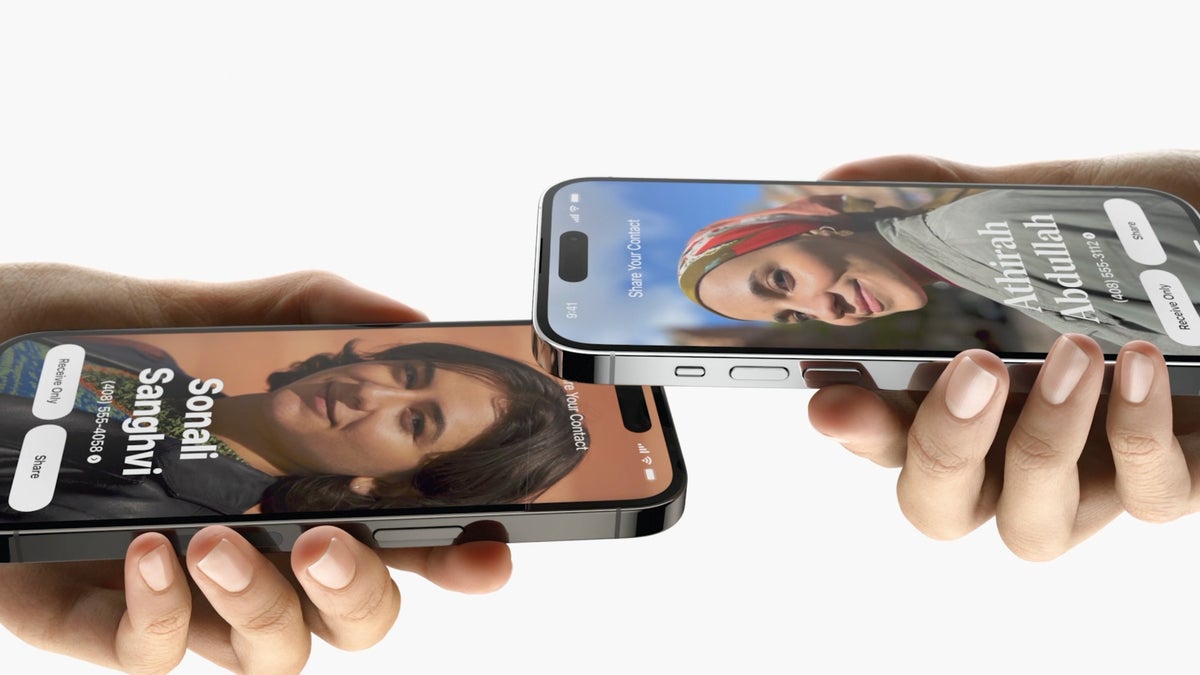One of the new features in the upcoming iOS 17 is NameDrop, which lets iPhone and Apple Watch users swap contact details with others in seconds. It’s the kind of thing plenty of your colleagues and customers will want to try out. Here’s how it works.
In brief, the smartly named NameDrop feature can act a little like an electronic business card that you share digitally with people you meet just by holding your iPhone or Apple Watch close together. It’s a simple to use tool that lets both parties select what information to share — and while it won’t work with Android devices, it will be useful to iPhone-using enterprise professionals.
What do you need?
NameDrop uses the same technologies as AirDrop with a focus on exchanging contact information. You need an iPhone XR or later device running iOS 17 for it to work. You can also use the feature with an Apple Watch running watchOS 10 or later.
Both devices must also have Wi-Fi, Bluetooth, and AirDrop enabled because the way AirDrop works is to create a peer-to-peer network directly between the devices. Apple hasn’t yet released iOS 17, but the public beta testing program is active, so some of your co-workers and friends may already be using the tool.
How to enable AirDrop
To enable AirDrop, open Settings>General and click on AirDrop. Then you should change your settings to Everyone for 10 Minutes.
How to use NameDrop
When both iPhones are compatible and enabled for the feature, sharing contact details is simple:
Bring both iPhones close together, as if you were using the devices to take and share a mobile payment.
You will see an animation with a glow effect appear in the top half of both screens.
Wait for Contact Posters (if created — cards if not) to appear on both devices.
You can choose to Share or Receive Only. If you want to receive the other person’s contact details, but don’t want to share your own, tap Receive Only.
The contact details, including email address, phone number, contact posters, and other information will be shared between the devices.
When you share, you can choose which phone numbers, email addresses, and other information you want to exchange with the other party.
Tap Done to save the contact to your Address Book.
The procedure is exactly the same when using NameDrop with an Apple Watch. In all cases, if you attempt to share details with someone whose information you already have, you will not be able to do so; that prevents multiple entries for the same person.
What else can NameDrop do?
iOS 17 includes a couple of other AirDrop-based sharing features, including the ability to share photos, videos, or begin a SharePlay session by bringing two iPhones closer together.
“We’re using this same gesture to make it easier than ever to Airdrop content and even kick-off shared experiences,” Craig Federighi, Apple’s, senior vice president of software engineering, told developers while introducing NameDrop and other features at WWDC…
2023-08-01 18:00:03
Link from www.computerworld.com rnrn