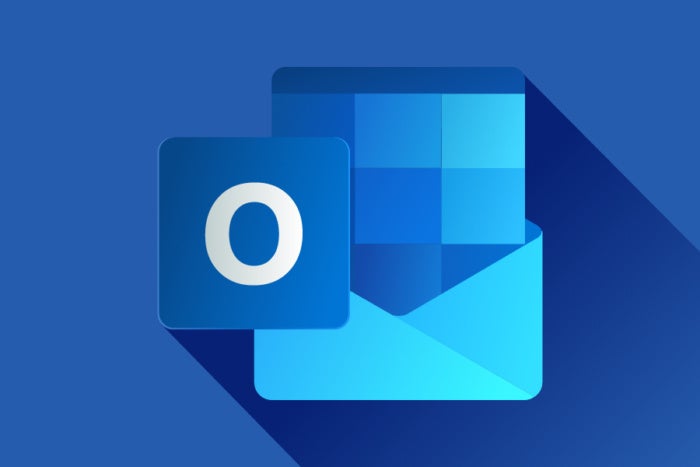Outlook’s Ribbon interface is great for finding everything you might ever want to do in the email, contacts, and calendaring program — particularly things you don’t do frequently, like using the mail merge feature.
But if you’re looking to do common tasks fast, you<a href="https://news.ad-astra.icu/useful-keyboard-shortcuts-for-outlook-on-windows-and-mac.html” title=”Useful Keyboard Shortcuts for Outlook on Windows and Mac”>’ll find keyboard shortcuts far more useful. Why bother to lift your hands from the keyboard if you want to create an email message or a meeting, or switch to the calendar?
There are keyboard shortcuts to accomplish a vast array of tasks in the Outlook desktop client, in both the Windows and Mac versions. (Fewer shortcuts are available for the Mac, but you can create your own custom keyboard shortcuts if you like.)
We’ve listed the shortcuts we’ve found the most useful below. Most work whether you’re using a subscription (Microsoft 365/Office 365) or non-subscription version of Outlook. For even more shortcuts, see Microsoft’s Office site.
Note: On Macs, the ⌘ key is the same as the Command or Cmd key.
| Action | Windows key combination |
Mac key combination |
|---|---|---|
| GENERAL SHORTCUTS | ||
| Open selected item | Ctrl-O | ⌘-O |
| Close an open item (message, appointment, contact, task, etc.) | Esc | ⌘-W |
| Delete selected item | Ctrl-D | Delete |
| Select all items | Ctrl-A | ⌘-A |
| Copy selected item | Ctrl-C | ⌘-C |
| Cut selected item | Ctrl-X | ⌘-X |
| Paste item from the clipboard | Ctrl-V | ⌘-V |
| Undo last action | Ctrl-Z | ⌘-Z |
| Save | Ctrl-S | ⌘-S |
| Ctrl-P | ⌘-P | |
| Flag an item for follow-up | Ctrl-Shift-G | Control-5 |
| Go to the Search box | F3 or Ctrl-E | ⌘-Option-F |
| Use Advanced Find | Ctrl-Shift-F | ⌘-Shift-F |
| Search for text within an open item | F4 | ⌘-F |
| Check spelling and grammar | F7 | ⌘-: |
| Make text bold | Ctrl-B | ⌘-B |
| Make text italic | Ctrl-I | ⌘-I |
| Add bullets | Ctrl-Shift-L | ⌘-Shift-L |
| Switch to Mail | Ctrl-1 | ⌘-1 |
| Switch to Calendar | Ctrl-2 | ⌘-2 |
| Switch to Contacts | Ctrl-3 | ⌘-3 |
| Switch to Tasks | Ctrl-4 | ⌘-4 |
| Switch to Notes | Ctrl-5 | ⌘-5 |
| Go to the Home tab on the Ribbon | Alt-H | |
| EMAIL SHORTCUTS | ||
| Create a new message (when in Mail) | Ctrl-N | ⌘-N |
| Create a new message (from any Outlook view) | Ctrl-Shift-M | |
| Go to the previous / next message (in the email list) | ↑ (up arrow) / ↓ (down arrow) | ↑ (up arrow) / ↓ (down arrow) |
| Go to the previous / next message (when you have a message open) | Ctrl-. (period) / Ctrl-, (comma) | |
| In the Reading Pane, move one page down through text | Spacebar | Page down |
| In the Reading Pane, move one page up through text | Shift-Spacebar | Page up |
| Mark message as read | Ctrl-Q | ⌘-T |
| Mark message as unread | Ctrl-U | ⌘-Shift-T |
| Move message to a folder | Alt-H, MV | ⌘-Shift-M |
| Send a message | Alt-S | ⌘-Return |
| Send/Receive mail | F9 or Ctrl-M | ⌘-Control-K |
| Reply | Ctrl-R | ⌘-R |
| Reply All | Ctrl-Shift-R | ⌘-Shift-R |
| Forward | Ctrl-F | ⌘-J |
| Attach a file to a… |
Source: Microsoft
2023-06-10 09:00:03
Original from www.computerworld.com