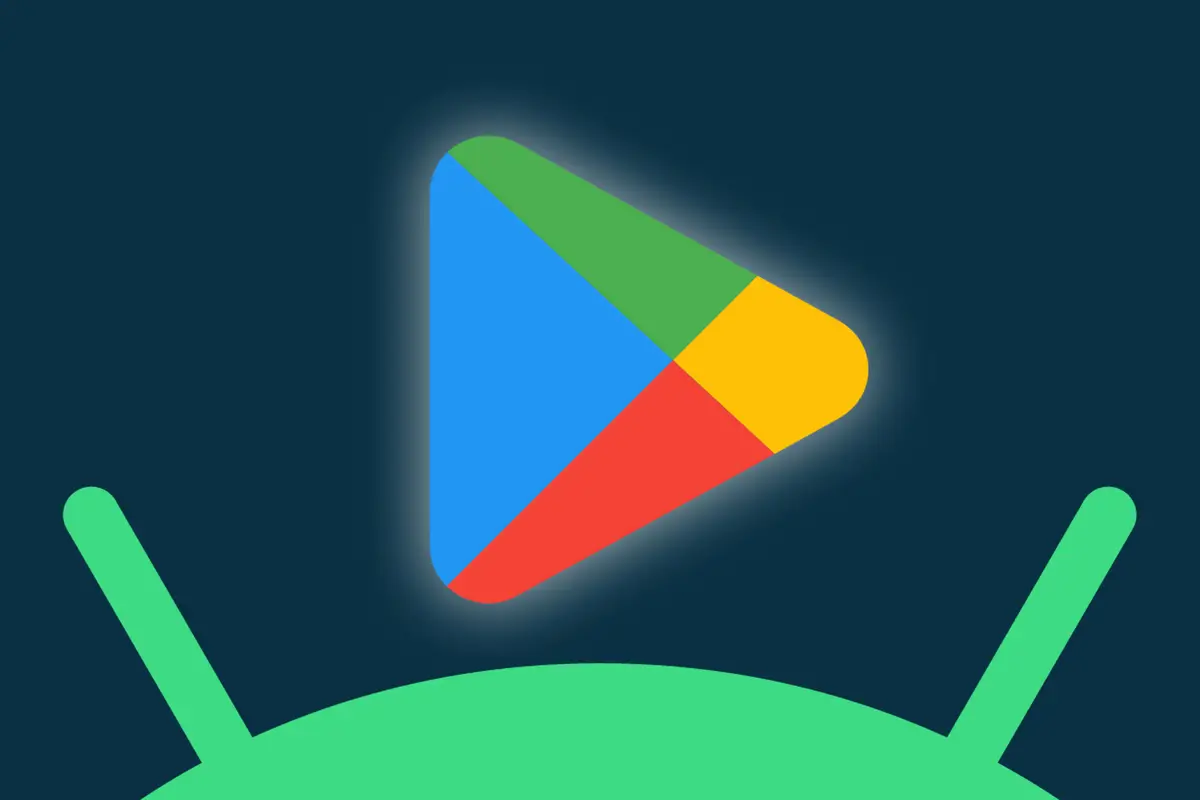When you think about hidden tricks and little-known features on Android, the Google Play Store probably isn’t the first place that comes to mind.
And why would it? The Play Store seems like a simple utility — a place where you go when you’ve got something you want to download or an app update you’re especially eager to seek out.
But like so many areas of Android, the Google Play Store holds plenty of secrets for faster, smarter, and generally more effective phone maneuvering. Some of ’em are time-saving shortcuts, while others are out-of-sight bits of advanced insights or control over your Android app arsenal.
All of ’em, though, are things you’ll wonder how you remained woefully unaware of all this time — and things that’ll make your Android experience meaningfully easier in small but significant measures.
Ready to see what you’ve been missing?
[Psst: Love shortcuts? My Android Shortcut Supercourse will teach you tons of time-saving tricks for every imaginable area of your phone. Sign up now for free!]
Google Play Store secret No. 1: A speedy app install shortcut
More often than not, most of us head into the Play Store to find a new app — by searching or perhaps just stumbling onto something interesting in one of the storefront’s suggestions — right?
Well, here’s a handy little step-saver few Android-appreciating animals are informed about:
From anywhere in the Play Store — the main screen, a category screen, or even a search results list — you can simply press and hold your finger onto any app’s name or icon to install it right then and there, without having to first open up its info page and then poke around to find the standard “Install” button.
And now that you know, you’ll never be unaware again.
Google Play Store secret No. 2: The fast app detour
Speaking of app-related shortcuts, the next time you want to get to the Play Store page for an app already on your phone — to check for an update, mayhaps, or peek in on some manner of related info — press and hold the app’s icon on your home screen or in your app drawer and then tap “App info.”
Depending on what kind of phone you have, you’ll either see an option to open its Play Store page immediately on the screen that comes up or you’ll have to tap “Advanced” to reveal the “App details” option.
But either way, you’ll zip over there in a metaphorical hop, skip, and shake — no searching or digging around required.
Google Play Store secret No. 3: Your bulk uninstall buddy
It’s always good to clean house once in a while and eliminate any apps you aren’t actively using. But uninstalling a bunch of stuff can be time-consuming and cumbersome — at least, until you know this next Google Play Store trick.
Open up the Play Store on your phone, then tap your profile picture in the upper-right corner and select “Manage apps & device.” (Or, an extra bonus trick: Press and hold the Play Store icon in your app drawer or on your home screen and select the “My…
2023-05-01 11:56:45
Post from www.computerworld.com